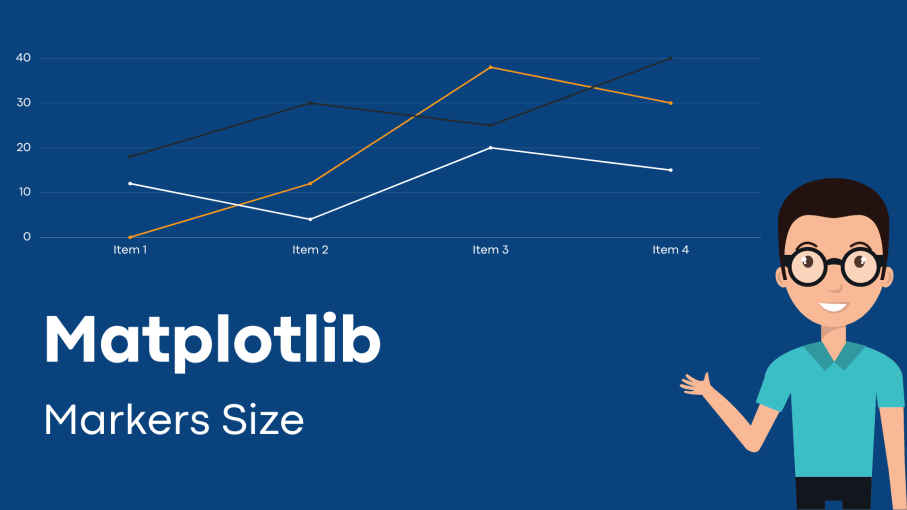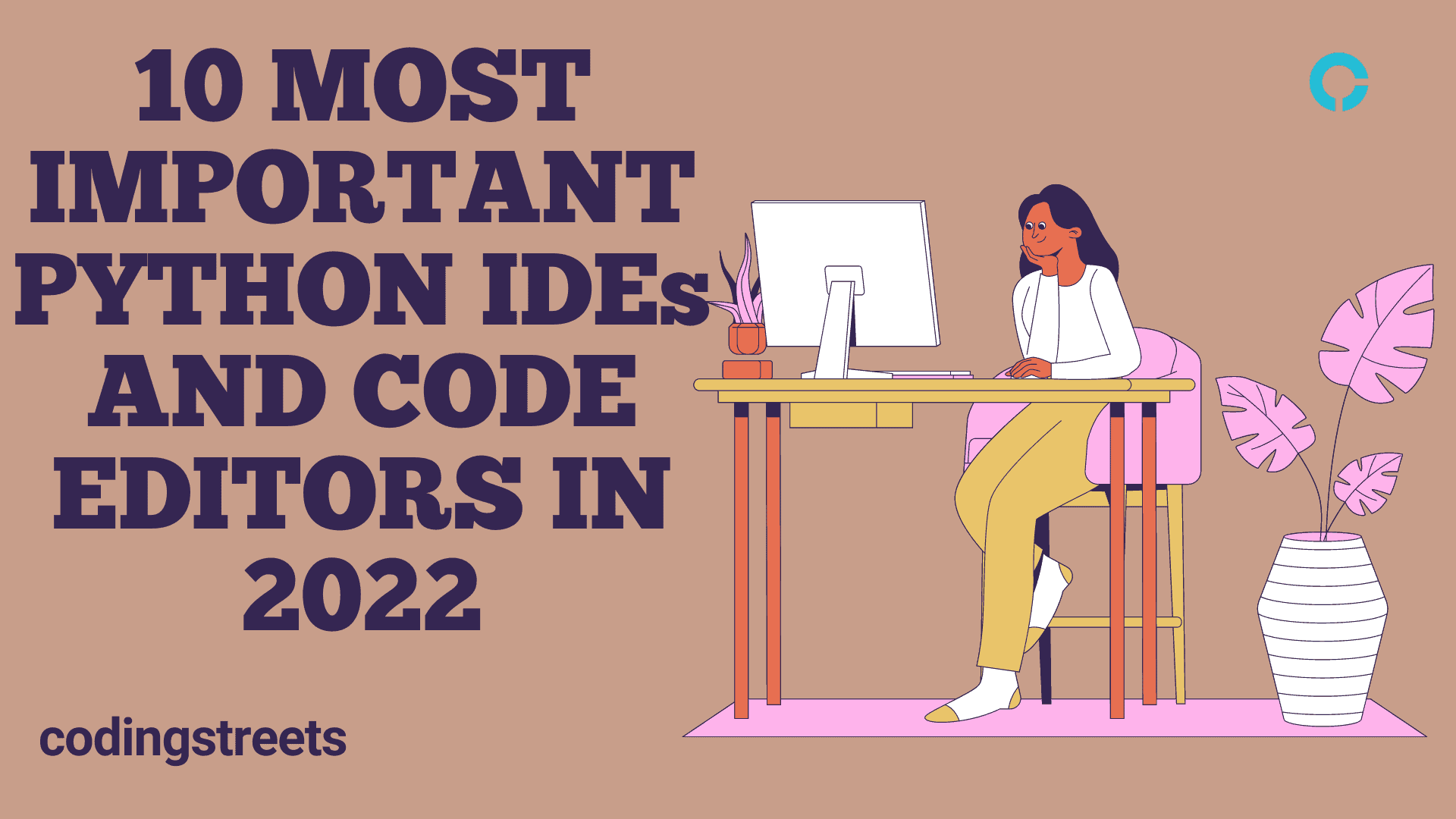In This Article, You Will Learn About Python Matplotlib Markers.
Python Matplotlib Pyplot – Before moving ahead, let’s take a look at Python Matplotlib Pyplot & Plotting
Table of Contents
Example: Marking each point with square.
import matplotlib.pyplot as plt
import numpy as np
y_axis = np.array([5, 6, 7, 8])
plt.plot(y_axis, marker = 's')
plt.show()

As shown above, it returned a graph after setting each point’s shape as Square.
Marker Reference
You can choose any of these markers:
Marker | Description |
‘o’ | Circle |
‘*’ | Star |
‘.’ | Point |
‘,’ | Pixel |
‘x’ | X |
‘X’ | X (filled) |
‘+’ | Plus |
‘P’ | Plus (filled) |
‘s’ | Square |
‘D’ | Diamond |
‘d’ | Diamond (thin) |
‘p’ | Pentagon |
‘H’ | Hexagon |
‘h’ | Hexagon |
‘v’ | Triangle Down |
‘^’ | Triangle Up |
‘<‘ | Triangle Left |
‘>’ | Triangle Right |
‘1’ | Tri Down |
‘2’ | Tri Up |
‘3’ | Tri Left |
‘4’ | Tri Right |
‘|’ | Vline |
‘_’ | Hline |
Let’s take a look at another example –
Example: Marking each point with Triangle Up.
import matplotlib.pyplot as plt
import numpy as np
y_axis = np.array([5, 6, 7, 8])
plt.plot(y_axis, marker = '^')
plt.show()

As has been noted, it returned a graph after setting each point’s shape as Triangle Up.
Format Strings fmt
There is another parameter that you can use to specify the marker i.e., fmt.
Syntax: marker|line|color
Example: Marking each point with Triangle Up.
import matplotlib.pyplot as plt
import numpy as np
y_axis = np.array([5, 6, 7, 8])
plt.plot(y_axis,'^--g')
plt.show()

As can be seen, it returned a graph after setting each point’s shape as Triangle Up with a dotted line.
Note: The marker value can be anyone from Marker Reference Table.
The Line value can be anyone from the table given below.
Line Reference
Line Syntax | Description |
‘-‘ | Solid line |
‘:’ | Dotted line |
‘–‘ | Dashed line |
‘-.’ | Dashed/dotted line |
Note: If line value is not provided in the parameter, then no line will be plotted.
The color value can be anyone from the table given below.
Color Reference
Color Syntax | Description |
‘r’ | Red |
‘g’ | Green |
‘b’ | Blue |
‘c’ | Cyan |
‘m’ | Magenta |
‘y’ | Yellow |
‘k’ | Black |
‘w’ | White |
Marker Size
The keyword argument markersize or ms (short version) allows us to set the size of points.
Example: Set the markers size 12.
import matplotlib.pyplot as plt
import numpy as np
y_axis = np.array([5, 6, 7, 8])
plt.plot(y_axis, marker = 's', markersize = 12)
plt.show()

As can be seen, it returned a graph after setting each point’s size as 12.
Marker Color
The keyword argument markeredgecolor or mec (short version) allows us to set the color of the edge of the points.
Example: Set the edge colour of each point as green.
import matplotlib.pyplot as plt
import numpy as np
y_axis = np.array([5, 6, 7, 8])
plt.plot(y_axis, marker = 's', markersize = 12, markeredgecolor = 'g')
plt.show()

As a result, it returned a graph after setting each point’s edge as green.
To set the color inside the edge of the points, we can use keyword argument markerfacecolor or mfc (short version).
Example: Set the color inside the edge of each point as green.
import matplotlib.pyplot as plt
import numpy as np
y_axis = np.array([5, 6, 7, 8])
plt.plot(y_axis, marker = 's', ms = 12, mfc = 'g')
plt.show()

As shown above, it returned a graph after setting each point’s inside as green.
Now, use both keyword arguments mec and mfc together to set the color of all points.
Example: Set the color of all points entirely as green.
import matplotlib.pyplot as plt
import numpy as np
y_axis = np.array([5, 6, 7, 8])
plt.plot(y_axis, marker = 's', ms = 12, mec = 'g', mfc = 'g')
plt.show()

As shown above, it returned a graph after setting each point entirely as green.